You will see the Roblox Error Code 279 when Roblox fails to load any games.
Let us learn what it is.
Table of Contents
What is Roblox Error Code 279?
Roblox Error Code 279 occurs when you are not able to connect to the game server. You will not be able to join any games. It is a connection failed error.
The error message you will see is:
Failed to connect to the Game, ID = 17: Connection attempt failed, Error Code 279.
This is how it will look:
When this error occurs, there is a chance that you are going to lose your saved games.
More Roblox Errors Fixes:
- Roblox Error Code 610
- Roblox Error Code 517
- Roblox Error Code 524
- Roblox Error Code 260
- Roblox Error Code 103
- Roblox Error Code 6
- Roblox Error Code 267
- Roblox Error Code 277
- Roblox Error Code 268
Signs that you are facing the Error Code 279
- The major sign you will notice is that when you will try to open a game on Roblox, the loading screen on the website will take a longer time than usual or might not even finish loading.
- Sometimes, Roblox will randomly notify you that it has been shut down.
Let us now give you the reasons for this error and how to fix it.
Why are you seeing the Roblox Error Code 279?
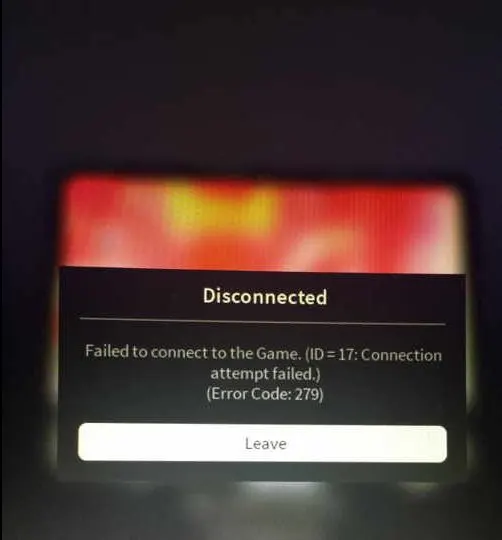
Error code 279, ID=17 is caused when you want to attempt to join the same server again before Roblox could disconnect completely from the previous site.
The main reasons behind this error are when the size of the game is too big, and when the game is empty, and because of Windows Firewall.
The other reasons can be Antivirus issues, Browser extensions, and invalid port addresses.
Let us get into the detail of the main reasons.
- Big game: If the game you’re trying to play is big in size, then there are chances you will have some problems. if your internet connection is slow and the game is big, then the maps of these sorts of games take time to load. If you try to rejoin the same game without quitting, then you will see this error. Give the game some time to load and it will work properly.
- Empty game: Empty game means that the creator of the game has not developed anything inside the game. You can recognize that the game is empty when it takes way too long for the game to load.
- Windows Firewall: Windows Firewall can cause many problems. they can be the root cause for many other errors on Roblox. An unstable internet connection can be a reason for this issue.
These are mainly the reasons for seeing the Roblox Error Code 279.
You do not have to worry, as we have got the right ways for you to fix Roblox Error Code 279.
Also Check: How can you Recover your Hacked Roblox Account?
How to Fix the Error Code 279 on Roblox?
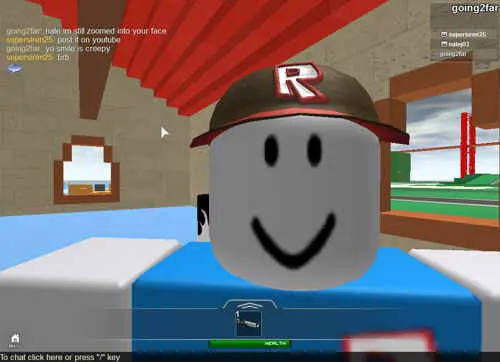
Before we go to fixes, just a reminder that it is always better to check whether Roblox is down or not. You can do this by using the Down Detector.
These are the ways you can use to fix this Roblox Error Code 279.
-
Manually allowing the Roblox through Windows Firewall
You can try turning off the Windows Firewall.
It is better that you first close the browser before you turn off the Windows Firewall and then you can open the games on Roblox.
Here are the steps you need to follow to turn off the Windows Firewall:
Step 1: In the Search button, type Windows Defender Firewall.
Step 2: Here you can choose to turn Windows Defender Firewall on or off.
Step 3: To turn off, checkmark the Turn off Windows Defender Firewall for both Public and Private sections.
Step 4: Then, click “OK”.
-
Disabling Browser extensions:
Browser extensions like AdBlocker can be an obstacle between you and the games on Roblox.
Every website allows these extensions as it is their source of income and the same case is for Roblox.
You can just simply disable the browser extensions and prevent this error.
Also Check: How to Download Roblox on PS5?
-
Trying Port forwarding:
It is always necessary that you open all the ports that are required. If you do not keep open an appropriate range of ports, then there is a huge probability of this error occurring.
Before we provide you how to do it, make sure that your internet connection is stable.
Here are the steps you need to follow to do port forwarding:
Step 1: First, the router control panel should be opened.
Step 2: Then log in as an administrator.
Step 3: Go to the port forwarding category.
Step 4: Here, enter the IP address of your system.
Step 5: Enter the UDP 49152 65535 port range.
Step 6: Select UDP as the protocol.
Step 7: After this, restart your router.
Step 8: Run ROBLOX to see if the Error Code 279 issue persists or not.
-
Disabling Antivirus:
Many antivirus apps like Avast do not let your PC run Roblox properly.
In this case, you can either try to temporarily disable this antivirus app or uninstall them.
Doing this may help you in fighting this problem.
-
Using Google Chrome as your default browser.
Google Chrome is the best supporting browser for Roblox. Other browsers may not work properly when it comes to playing games on Roblox.
Google Chrome is the most trusted browser all around the world.
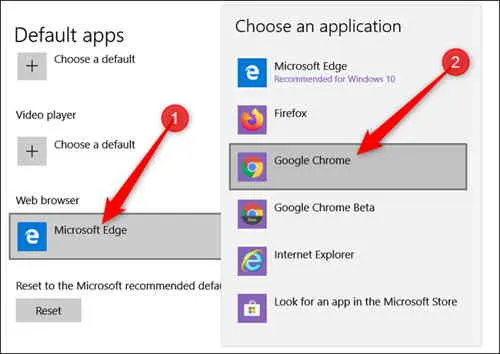
-
Resetting the default browser options:
This step is proven to be very good in fixing Roblox Error Code 279. It is always a good idea to just reset your internet options to solve many issues.
You can follow these steps to reset your default browser options:
Step 1: Set Google Chrome as your default browser.
Step 2: Then, open Google Chrome.
Step 3: By clicking the Geared icon, you can open Internet options.
Step 4: Go to Advanced options and then click the Reset Button.
Step 5: Restart the Browser.
Step 6: Then, open ROBLOX again to check if the issue persists or not.
Also Check: How to Cancel Roblox Premium?
-
Filtering the game through Internet Security Settings:
The other thing you can do is filter the information in your internet security settings. It is possible that some of the settings have blocked the communication with Roblox and this causing the error.
Follow the below steps to filter the settings:
Step 1: In the taskbar, click the search bar and then type “Internet Options”.
Step 2: Select the Security tab and then select the Trusted Site icon
Step 3: Now click on the Site button and you will see a “Add the website to the zone” section.
Step 4: In that, type the following URL: http://www.roblox.com
Step 5: Click “Add”
Step 6: Uncheck the box which has written: “Require Service Verification” beside it.
Step 7: Then just click on “Close”
Step 8: Restart your browser to check if the issue has disappeared or not.
-
Clearing Browser’s history:
In your browser’s history, cookies and caches are stored. These might prevent you from playing games on Roblox. You can just avoid this by clearing your browser’s history.
Here are the steps to be followed:
Step 1: Open the browser’s history. You can do that by pressing Ctrl + H.
Step 2: On the left side, you can see “Clear browsing data. Select that.
Step 3: Set the time range to All time.
Step 4: You will see boxes beside Browsing history, Cookies, and other site data and Cached images and files. Check all those boxes.
Step 5: At last, click on “Clear Data”.
By using these ways, you can fix the Error Code 279 on Roblox.
Endnote:
Roblox Error Code 279 is a complicated error. There is a possibility that these sorts of errors occur due to you having an unstable or improper internet connection. Check your internet connection before you try the above solutions to fix this error.
Also Check: How to Drop Items in ROBLOX? (2022)
The other thing you can try prior to trying the above fixes is you can just power cycle your router. All you have to do is turn the switch off and take its plug out. After it is completely shut down. Plug it back in and turn on the switch.
Otherwise, these ways will always be useful to you in fixing the Error Code 279 on Roblox.
Check out TechzPod for more!
![How to Fix Discord Notifications Not Working? [Easy Fix Android & PC] Fix-Discord-Notifications-not-Working-on-Android & PC](https://techzpod.com/wp-content/uploads/2022/03/Fix-Discord-Notifications-not-Working-on-Android-PC-150x150.jpg)

![[FIX] How to Fix Discord not detecting Microphone? (8 Fixes to Try) Fix-Discord-Not-Detecting-Mic-issue](https://techzpod.com/wp-content/uploads/2022/02/Fix-Discord-Not-Detecting-Mic-issue-150x150.jpg)
![How to download Roblox on PS4? [Easy way to play Roblox on Playstation] Roblox-on-PS4](https://techzpod.com/wp-content/uploads/2021/06/Roblox-on-PS4-1.webp)


Leave a Reply