I bet you guys have come across people using different types of texts in Discord. Some use underlines, others use italics, while some use bold font. The chat-box is always full of amazing content by other fellow users.
Even I use a different font or even try to send them emojis and GIFs and whatnot, lol. Anyway, did you know that Discord has support for amazing styles and effects that would make your text stand out?

Well, yeah, it is true and users can make use of this pretty easily. This entire page deals with how you (the users) can tweak around this program in order to make the experience great. Good news for you guys, as they have added so many cool fonts and text-effects that are just irresistible.
Top 10 Best Discord Bots which you can install on your server right away.
So, if you too want to make your overall chat experience great, read along to find out more.
If you are facing a blank screen issue on Discord check out Enable Discord Screen Share and Fix Blank Screen While Screen Sharing to know how to fix the problem.
Table of Contents
Format Text in Discord
People often ask why Discord is so famous and better than other chat apps/programs. You can format your daily texting experience in order to get an overall great ordeal.
Discord uses a very light interface for the users and its client runs silently in the background. This application program has been designed on a light platform known as Markdown.
One of the key highlights of this engine is that it enhances your overall interactive experience. Formatting text here is not so difficult as it sounds to many.
Markdown is a text-based engine that makes use of various symbols that formats your text in different forms. Just like special characters, these symbols ensure that text that is enclosed within these escape-sequences is treated differently by the engine.
In fact, Discord comes along with something known as Highlight.js (for highlighting a block of code).
Codes to Color the Text in Discord
| Color | How to use it | Code | Output |
| RED | Write diff and use the syntax along with hyphen (-) before the desired text | “`diffRed Color Text!“` | Red Color Text! |
| ORANGE | Write css and enclose the text within square brackets [ ] | “`css[Orange Text Over Here!]“` | [Orange Text Over Here!] |
| YELLOW | Simply write fix followed by the text | “`fixThis text is Yellow“` | This text is yellow |
| GREEN | Write diff and + symbol followed by the text | “`diff+ Text is Green“` | Text is Green |
| LIGHT GREEN | Use css and simply enclose the text within double quotes (“……”) | “`css”Text is Light Green”“` | Text is Light Green |
| BLUE | Write ini and enclose the text within square brackets [ ] | “`ini[Text is Blue]“` | [Text is Blue] |
As you see, there are so many codes to format the text in this application program. And that’s not all, you can even tweak around the cha-box and try other codes as well. There is always room for improvement and tweaking over here. Discord is entirely user-oriented and the users get the maximum privilege (be it texting or voice-sharing).
The overall interface for interacting is also very easy. This makes the general process of using color-coded messages simple.
On the other hand, I had to look up the internet for getting even more options for text formatting. There was too much information to process, to be honest, but I did manage to recollect some viable one.
So, be sure to read along as you will find a lot of informative sections that are surely a must-read. Did you guys know that there are music BOTs present and can be added to your server? This bot can literally search YouTube for music and play it for you (even when screen is locked). For instance – users have to type – Play Justin Bieber – and it will play his music for you.
Check out our guide on What is Better Discord? Best Themes & Plugins of Better Discord and How to use it?
Formatting Colored Texts in Discord
The overall process of text formatting is easy and real fun to carry out. I did some research on the internet and have even piled up some-information that might-be of some use to you guys.
Discord has something known as Highlight, a feature of JavaScript (js). It comes embedded into the application as a whole and all you need to do is to inject it into your chat. All this makes the overall sentences stand out and is enough to impress people around you.
Anyway, there is one feature that is known as code block that comes embedded with this application.
- Code blocks can be used along with the apostrophe symbol (`). You can do that by simply enclosing your text material within this symbol. Let me show you how – `Hey, my name is Admin`.
- You can use more than one apostrophe symbols and that is entirely fine. For instance, people can use three symbols (“`) in case of a multi-line block.
Example
“`This is line no. 1
This is line no. 2
This is line no. 3“`
- It is also possible to spruce up the text field and this entire process is termed syntax highlighting. The syntax code for the same has already been mentioned in the table that is listed above. However, in case you are too lazy to scroll back up, all you have to do is to use this – “`css…. “`.
- Markdown also has support for an array of languages. It is up to you to select the desired-language (I prefer the ones that belong to the regions my friends belong to).
- I use the > symbol in order to use block-quote. You can even use >>> instead of > for a block quote. So, go on, start tweaking to make your chat-experience worth it.
Basic Text Formatting in Discord with Writing Styles
Okay, so this is the fun part (that I like doing the most). Writing styles had been added way back to Discord to enhance your chatting experience. Users need to add a few characters to the text and Markdown engine does the magic. Here are some text formats along with their examples.
| Text Formatting Styles | How to use it | Example | Output |
|
You have to use double-asterisks (**) before and after the text | **this message is in bold** | this message is in bold |
|
Simply enclose the message in a single asterisk block (*) | *this message is in italic* | this message is in italic |
|
Use triple-asterisk block and enclose your message within it | ***bold and italic example*** | bold and italic example |
|
You have to use double-underscores before and after the text (_ _) | __this will be underlined__ | this will be underlined |
|
Enclose your message within two tildes (~~) to strikethrough it | ~~iOS is the best, lol~~ | iOS is the best, lol |
| Bold + Italic + Underlined + Strikethrough | A combination of 3, 4 & 5 gives this desired output | ~~__***crazy stuff, isn’t it?***__~~ | crazy stuff, isn’t it? |
Check out are detailed guide on Text Formatting in Discord:
- How to Underline Text in Discord
- How to Bold Texts in Discord.
- How to Italicize Texts in Discord.
- How to use Spoiler tag in Discord?
- How to Cross Out Text in Discord?
Markdown engine has a different escape characters in order to use these special characters in a sentence/text. Basically, you have to use the backslash ( \ ) key to do that. Just use backslash before a special character and it will get shown.
E.g. \_\_\*\*\*Amazing! Just wow!***_ _
This will generate the following output : _ _***Amazing! Just wow!***_ _
Although it should work fine, but still, in case you face some issue – be sure to uninstall and reinstall Discord.
Basic Code Blocks in Discord
These basic code blocks are customized using the back-tick option (`). You can use back-tick by pressing the key present right below the Esc key. This key is known as the Console key or the Tilde key. Here is how you can make use of it –
| Code Block | How to use it | Example | Output |
| Single-lined code block | Enclose the text between tilde/back-tick (`) | `this message will get shown on a single line` | this message will get shown on a single line |
| Multi-lined code block | Enclose the text between three tildes (“`) | “`Line 1
Line 2 Line 3“` |
Line 1
Line 2 Line 3 |
Frequently Asked Questions (FAQs)
What is Markdown Engine?
Markdown is an engine on which Discord runs. This engine is very light-weight and runs idly in the background. It allows all the different customization options and text-enhancement features that you will love.
What is Highlight.js?
Highlight.js is a Discord feature used for highlighting a code block.
Where is the back-tick or tilde present on the keyboard?
You can find the tilde or back-tick on the key present just below the Esc key.
How to see underscores and special symbols (using escape text)?
Simply use the backslash (\) before a special symbol in order to view it in a text.
Why cannot I color the text yellow for Apache syntax?
Omit the spaces and instead, use underscores.
Conclusion
Discord is a communication platform that is adored by gamers (myself included). It allows features like screen-sharing, instant messaging, and conferencing (for free).
There are a lot of hidden features over here as well that are just irresistible. You can also tweak it as per your requirement and be fascinated.
Simply download and install the application for your systems and enjoy!

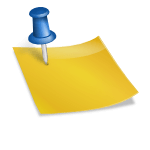
![Roblox Jailbreak Codes & ATM Updated List [2023] Roblox-Jailbreak-Codes-1](https://techzpod.com/wp-content/uploads/2021/04/Roblox-Jailbreak-Codes-1.webp)
![How to Trade on Roblox in 2023? [Beginners Guide] trade on roblox guide](https://techzpod.com/wp-content/uploads/2021/08/Trade-on-Roblox.webp)


Leave a Reply