In today’s guide, we will talk about how you can easily enable two-factor (2FA) authentication on your Discord account & server for more security.
Discord is one of the most trending applications for gamers these days, besides Twitch. It has gained instant popularity over years, primarily due to its feature which enables gamers to call and text one another while playing games. Users won’t have to change their screens or change applications that way. Because of numerous gamers joining Discord every day, it’s essential for the application to ensure safety regarding the user’s personal information and other details.
Discord is usually considered safe and no one except the people the user has permitted can access their account. Still, if you are concerned about safety, you can enable the two-factor Authentication (or 2FA) on Discord. This is an added layer of protection for your Discord account. You can even enable it for your Discord Server.
Unable to reset Discord password? Check out our guide on Resetting Discord Password in simple steps.
Table of Contents
Why enable Two Factor Authentication?
More and more people are using the internet every day. Businesses and even classrooms have now shifted online. This has led to a substantial increase in cybercrime. Therefore, it has become very important to keep all our online activities safe. Gone are the days when just having a password was considered safe. Now, users need an additional layer of security to secure all their online spaces. The Two Factor Authentication or 2FA feature provides users with this assurance as it adds a layer of security to their online spaces.
Note: The process to enable two-factor authentication for Better Discord is exactly the same as Discord.
Step by step process for enabling Discord’s two-factor authentication (Discord 2FA)
You can set up Discord’s two Factor Authentication very easily by following the steps outlined below:
- First of all, you need to login into your Discord Account. Then click on the ‘Settings’ icon that appears just below your name.
- You will see the option of ‘My Account’, click on it.
- A new screen will open and a ‘Setup 2Factor Authentication’ option will be visible. Click on the ‘Enable’ button.
- A new window will open and you will have to follow three steps to set it up completely.
- To complete 2FA, you will have to either download the Google Authenticator or Authy app.
Check out our other detailed guides on Best Bots for Discord Server, Best Better Discord Plugins & Add Ons, How to unban someone from Discord.
Method 1: Google Authenticator
- Once you have downloaded the Google Authenticator, you will have to choose one of the two options: ‘Scan a Barcode’ or ‘Enter Provided Key’.
- You can choose either of these two options because Discord supports both.
- Keep in mind that if you are doing this process on an Android system, then you will have to download a separate app for scanning the barcode.
Method 2: Authy
- Once you have downloaded Authy, you will have to provide your phone number and email address.
- This information will be verified through a call or a message. Once the account is verified, you can add a new account for authentication.
- Enter the code that is asked or scan the barcode. Once the code is entered, your two-factor authentication will be set up.
After this 2FA is set up, you will see a pop-up window. Here, you can enter some emergency settings. In case of emergencies, you can visit your profile through your phone number. You will have to enable SMS authentication for this.
You can further add your phone number to receive the backup settings. You can download these settings immediately or sometime later. They can even be printed, if you want a hard copy of it..
Have you ever thought about how Discord makes money? Know Discord Business Model Explained.
About Server 2FA in Discord
If you have a server on Discord, then you can add an extra layer of protection to prevent other people from causing unnecessary havoc. This can be done by following these steps:
- Open your Server and go to the server settings option
- You can enable your two Factor Authentication over here. You do not need to ask all the members of your Discord server to enable their 2FA. Only the admins will have to enable their 2FA or they might not be able to access their admin privileges unless they enable their 2FA.
How to enable your Discord 2FA on a smartphone?
For iOS
These steps are somewhat similar to the general Discord 2FA settings.
- Open your Discord account on your iOS device and click on the settings icon.
- Click on ‘Account’ and you will be able to see an option saying ‘Enable two-factor Authentication’.
- Use Google Authenticator or Authy to complete the next steps. How to use either of them has been mentioned above.
- Once done, enter the code asked and your 2FA will be enabled. If you are worried that the code for authentication will be lost, then you can enable your phone to receive messages.
- After the SMS authentication has been enabled, you can download all the backup codes.
For Android
Enabling 2FA is quite similar on Android devices as well. If you want to enable two-factor authentication on an Android device, then follow these steps:
- Open your Discord app and log in to your account.
- Click on the settings icon and choose the ‘My Account’ option.
- Once it is opened, you need to click on ‘Enable two-factor Authentication’ to begin the process.
- Next, you will have to download either Google authenticator or Authy app on the mobile phone.
- You need to follow the three steps that appear in the popup window and your 2FA process will be completed.
Once the setup is done, you can add your phone number to receive the codes for backup. You can do this by enabling SMS Authentication. Make sure to remember or keep all the codes safe.
Due to its popularity, many people are concerned about the safety of Discord. Regardless of what these concerns might be, Discord is a completely secure application and users can enable an extra layer of security at their convenience.
There is a feature known as two-factor authentication that allows the users to have an extra layer of safety for their Discord account. This feature is even available for Discord Servers. People can enable the 2FA for their account as well as the server to protect it from unnecessary troubles. This makes Discord an even safer choice of communication for gamers all around the world.
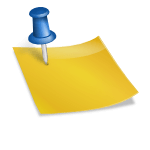
![[FIX] How to Fix Discord not detecting Microphone? (8 Fixes to Try) Fix-Discord-Not-Detecting-Mic-issue](https://techzpod.com/wp-content/uploads/2022/02/Fix-Discord-Not-Detecting-Mic-issue-150x150.jpg)
![How to Fix Discord Notifications Not Working? [Easy Fix Android & PC] Fix-Discord-Notifications-not-Working-on-Android & PC](https://techzpod.com/wp-content/uploads/2022/03/Fix-Discord-Notifications-not-Working-on-Android-PC-150x150.jpg)

Leave a Reply