Change Your Status on Discord: Discord lets people be a part of an enormous community of any genre (most probably the gaming community) to explore more in that particular field. Discord lets you live stream, share content, voice chat, and communicate with a larger group of people. Just like several chatting platforms, Discord lets people set their statuses as per their preference. Any other use will be able to view your status as well. This platform has been developed for gamers to communicate with one another during matches.
You can use this software and change your status from various operating systems such as macOS, Linux, Android, and IOS. In Discord, there are four separate online statuses that you can pick from and choose how you appear to others. Apart from these, you can set a custom status that can be personalized anytime.
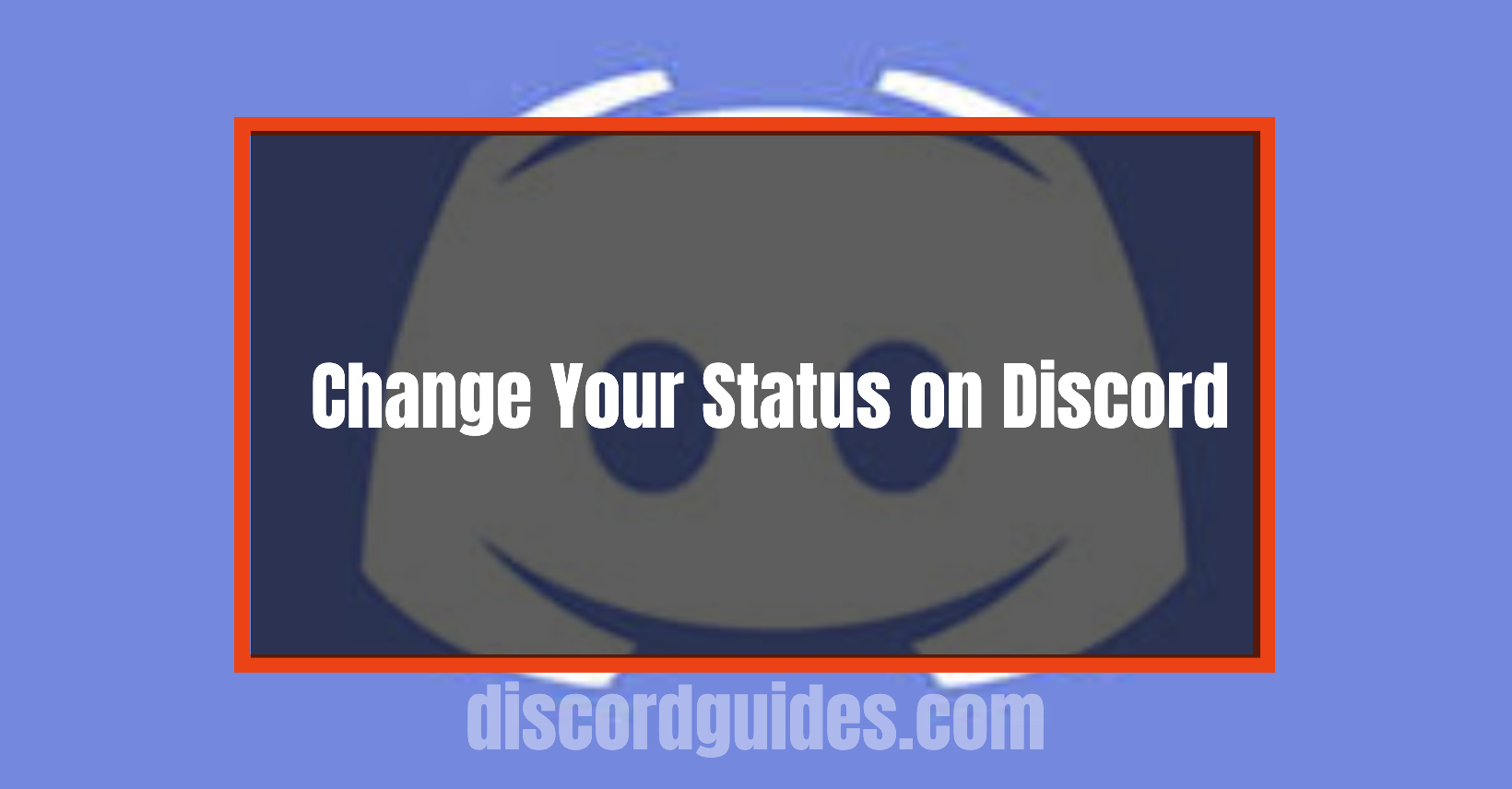
Table of Contents
Five Status available on Discord
Online: Setting your status to Online means you are available for a conversation any time, and people will know you’re online.
Idle: If you select Idle, it means that you are slightly busy or temporarily available from your PC. If you don’t wish to leave some impression where people think you’re not answering or responding to them on purpose, choose this option.
Do not disturb: If you go for Do not disturb, it means you don’t want to interact or communicate with others. People can still converse with you if you are on the same server as them or if you’re friends with someone on Discord.
Invisible: Picking invisible as your status reflects that you don’t want others to know when you’re online.
Custom Status: You can also create a status of your own choice by clicking on “Set a Custom Status.” The status will appear below your username under the Discord channel lists. Now, if you want to set a custom status, follow these steps:
- Select the “Set a custom status” option. After you do this, some sort of pop-up box will appear when you do so.
- Click on the emoji in the pop-up box to open the emoji selection menu, and then click which one to use as your custom status.
- Your custom status will clear after a given interval of time unless you choose otherwise. There is an option to select how long you want it to appear: 30 minutes, one hour, four hours, etc.
- Select the”Save” option after this.
Discussed above are the five status alternatives Discord provided to its users. You can pick from any of these statuses at your convenience. However, they will only be visible for a particular interval of time. Change your status as per your mood and update them every now and then.
Want to know how to do this? Read further.
How to change your status on Discord?
on PC
The following are some simple steps through which you will be able to change your status on Discord easily:
- Firstly, open Discord’s desktop app on your PC.
- Access your Discord account to change your status.
- Go to the bottom-left corner of your screen, click on your profile picture. This will open a small menu.
- In the menu section, four options will be visible: Online, Idle, Do Not Disturb, and Invisible and custom status.
on Android and iOS devices
As simple as earlier, you can also set your status on Discord’s mobile app by downloading it on your Android or iPhone devices. Let us see how to update or change your Discord status on smartphones:
- Open the Discord app on your device.
- Log in to your Discord account from your mobile phone.
- Now, press on the 3-lined menu at the top of the left corner of the app to open the server or channel list.
- You will see the user profile icon in the bottom right corner of the app. Press it to open the “User Setting” menu.
- In the “User Settings” menu, you can personalize your account, including setting a new status. To set your Discord status, tap on “Set Status.“
- Onc
- e this is done, some sort of pop-up menu will appear. By default, there are four statuses present with an option of custom status as well.
Setting a custom Discord Status on your smartphone
- To set a custom status, you will have to choose “Set a custom status” from the same menu.
- After that, a box will appear. Click the emoji icon to add an emoji to your status.
- Press the “Save” button. Your Discord custom status will appear whenever you’re online.
Using statuses on Discord allows people to know whether to approach and message you or not. Each status puts out a different message. This can either be regarding your mood or whether you’re available or not. Therefore, take a reasonable amount of time to think through which status you’d like to keep since it’ll be visible to everyone.
![How to Change Your Birthday on Roblox? [Easy Ways] How to Change Your Birthday on Roblox? [Easy Ways]](https://techzpod.com/wp-content/plugins/contextual-related-posts/default.png)
![How to Trade on Roblox in 2023? [Beginners Guide] trade on roblox guide](https://techzpod.com/wp-content/uploads/2021/08/Trade-on-Roblox.webp)
![[FIX] How to Fix Discord not detecting Microphone? (8 Fixes to Try) Fix-Discord-Not-Detecting-Mic-issue](https://techzpod.com/wp-content/uploads/2022/02/Fix-Discord-Not-Detecting-Mic-issue-150x150.jpg)
![How to Fix Discord Notifications Not Working? [Easy Fix Android & PC] Fix-Discord-Notifications-not-Working-on-Android & PC](https://techzpod.com/wp-content/uploads/2022/03/Fix-Discord-Notifications-not-Working-on-Android-PC-150x150.jpg)

Leave a Reply