Discord is a wonderful and amazing application that provides its user’s variety of communication options. For a more personalised and better experience, try using the voice chat option. However, with so many benefits, this app comes with one drawback. There were many instances where users discovered problems with the voice what and audibility. This is a very simple issue and your problem can be resolved within moments.
Also check how to enable discord screen share and blank screen issue while screen sharing
Table of Contents
Why are you not able to hear people on Discord?
There is one common complaint by the people who use the Discord app. It is that sometimes they cannot hear people on Discord. Why is there a problem with the audio of this app and what you can do to resolve it? This post will answer most of your audio-related queries about Discord.
Learn how to add music bot in discord to make it more attractive.
If the settings on your audio device are inappropriate then chances are you won’t be able to hear any person on discord. The inappropriate settings are the most common reason behind the audio complaints.
One other reason that you cannot hear anyone on discord could be the updates and bugs of the discord app. Due to the presence of bugs and frequent updates you might not be able to access audio properly on your discord app.
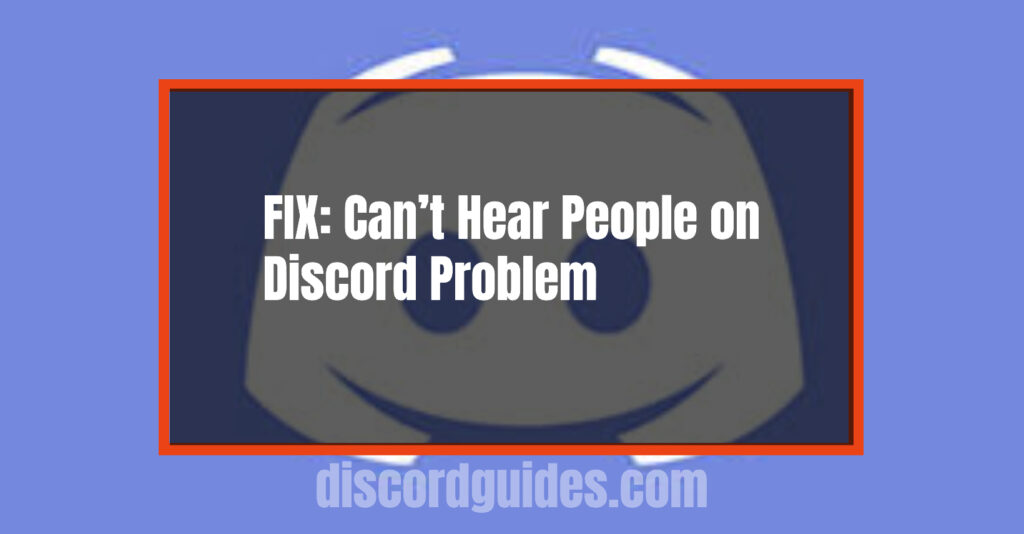
What can you do to fix Discord can’t hear anyone?
When you are using the discord and you face issues with the audio, the first and foremost thing you should do is to check whether your headphones are connected to your device or not. If the jack of your earphone/ headphone/ microphone is not securely entered, then chances are you or your connections might not be able to hear anyone. Check if it is connected securely to input and output ports, otherwise audio issues might occur.
In case you use gaming equipment and your headset is also a gaming gear and there are issues with your audio then you need to check whether the input and output buttons are set on ‘mute’. If that is the case then all you need to do is unmute it and your issue will be resolved.
If you do not want to face such issues then make sure to update all your drives to their latest versions. Also, keep checking your microphones regularly through online bot calls or other apps.
Restrict all the Other Voice Impairing Apps
There might be another reason why you cannot hear anything on discord. If your other voice calling apps or recording apps are open, you might face an audio issue with your discord. These apps create problems when working alongside Discord due to its audio infrastructure. g able to hear anyone arises. Close all the other apps related to voice or recording and check if the issue still exists or not. Most probably, your issue will be resolved once you close those apps. Otherwise, follow the other steps mentioned here.
Change the Settings to Provide Proper Audio Output & Input
If the input and output of your audio settings are not appropriate, you won’t be able to hear anyone on Discord. The greatest feature discord has is that almost everything is customizable by users. You can even change or edit the audio on Discord.
To change the settings of your input and output of audio, follow these steps:
- Open the Discord app and click on settings. It is available on the right corner at the bottom of the page, just near your picture.
- Then click on the ‘Voice and video’ option that appears on the left side.
- Click on ‘Reset voice settings’ which will be visible when you scroll down a little.
- Now you need to choose the right output and input device from the menu.
- Select the default option. In case you are using gaming equipment then it is recommended that you use that from the options.
- If you hear a minute sound of ‘beep’ then you have been successful in your mission.
- You must also make sure that the speakers of your PC are not set on zero. If that is the case, increase the volume of your speakers.
Manually select all the Devices of Playback and Recording
If you still cannot access the audio of your discord app after changing the settings, chances are there can be an issue with your computer or its operating system. Check and make sure that your headset is the default device and default communication device for output on your Windows OS. If it is not in the proper settings then the chances are that your output will be directed to another device and you won’t be able to hear anything.
In the Discord Audio Subsystem Use Legacy
There are chances that your system might not be well-suited to the audio system of Discord. If this is the case then simply turning on the legacy audio system will help you with your issue. Follow the steps provided below:
- Search and open Discord on your device.
- There will be a ‘User Settings’ option available at the bottom right corner. Click on it.
- Then choose the option ‘Audio and Video’.
- Turn on the option of ‘Use Legacy Audio Subsystem’
- Then click on the OK button.
- Press on the ‘esc’ button to get close the tab or settings panel.
Change your advanced settings in the Discord app
You can also resolve the issue by changing the advanced settings of your discord app. All you need to do for this is open the ‘voice and video’ settings and scroll down to choose the advanced settings option. Then allow the app to restart. It has been observed that the quality service option in the advanced settings of the discord app leads to many problems. These problems resolve quickly by turning it off.
Read more about Better Discord and it’s better themes, plugins.
Refresh your settings
Discord keeps on continuously updating the app. Sometimes the new updates come with their own sets of problems and bugs. However, these problems are soon resolved by the launch of new updates. In case the new update was automatically downloaded and there arises a new problem with your audio or even the search issue then merely refreshing your app can work wonders.
All you need to do is either press CTRL + R keys at the same time or close the app and restart. Your problems will be resolved.
Extra Tips
These problems can also lead to bugs in the Discord app. In case you are facing the problem of bugs in your app, the easiest way out would be to open Discord on your browser. Even for web-based versions, the voice chat option will appear and you can use it.
FAQs
What do I do to fix it if I cannot hear people on discord properly?
In case you are not able to hear people on Discord, you can follow these steps:
- Open the Legacy Audio Subsystem.
- Here you need to restrict all the apps that are responsible for voice impairing
- In the ‘Settings’ option, you need to set Voice Input/Output.
- Click on the option of ‘Refresh’ in Discord Settings.
- Now open the Advanced Discord Settings.
- Click on the button, ‘Update Discord’.
What can I do to unmute my friend on discord?
If you cannot hear your friend or connection on discord, follow these steps to unmute people:
- First of all, you need to open the app.
- Then make a call to your friend.
- A mic button appears on the left side of all the usernames.
- You need to select that button to unmute yourself.
Learn How to use Code Blocks Easily and Format Text in Discord
Conclusion
The audio problem of Discord is very common and can be resolved quickly in various ways. If you feel that you cannot hear anyone on Discord then make sure the settings of your app and even your computer are proper. There are many reasons behind the audio problems and depending upon each reason you need a different plan of action. This article has discussed them all.
Leave a Reply