Discord on PS4: Discord is one of the most famous names in the gaming community and is widely regarded for helping gamers connect and develop their online community. Its fast gaining popularity can be attributed to its unique features and free nature. It is available for download for various devices including your phones and laptops. In this article, we will take you one step further by showing you how to download and use Discord on your PS4
Table of Contents
What is Discord
Discord is a VoIP, direct messaging, and digital distribution forum created to develop virtual communities, particularly for gamers. it was first launched in America by founder Jason citron in 2015. The software allows you to socialize with others through audio and video calls, chats, and/or by sharing media, files, etc. in ‘servers’.
The app makes possible the formation of private and public online communities to help you share your love for gaming, interact with friends, and communicate with them through the course of playing your game. With the help of Discord, you can gain a complete reality-like experience of hanging out with your friends. Due to the assortment of features Discord offers, the app has over 250 million users worldwide as of 2019. There are hardly any software or applications that stand at par with Discord in the market. Currently, Discord is offered for Windows, macOS, Android, iOS, iPad, Linux, and web browsers.
However, developers of Discord have not yet created a version for PS4 users. PlayStation is undoubtedly one of the most used gaming devices and maximum gamers enjoy gaming through the said console. Hence, it is not possible to access online communities of Discord if you usually play games on ps4. However, there are still certain methods through which you can successfully set up Discord on your pss4 as well, to maximize your gaming experience. In this article, we will provide you with the simplest method to install and use Discord on your ps4 console.
Requirements for Installing Discord on PS4
If you wish to use Discord on your PS4, here’s a list of equipment that you will require:
- Any headset with an optical cable and provision for USB connection, such as an A40 TR Headset.
- A MixAmp or any comparable device for shifting audio from your PS4 to desktop and vice versa.
- 3.5mm male to male cables
- 3.5mm aux splitter
- Lastly, it is necessary to download the Discord app on your PC. You can do so by navigating to the official website of Discord and downloading the appropriate version from there.
Step by Step Guide to get Discord on PS4
Once you have assembled all the things you need, you can now follow the guide given below to get Discord on your PlayStation 4.
- Launch the Discord app on any device such as your PC or phone. Create your Discord account in the app.
- From your PS4, navigate to the web browser.
- Perform a google search for ‘Discord’.
- Select ‘OK’ and enter the required information such as your login ID and password.
- Login to the Discord Account you have created.
How to Use Discord on PS4?
After you have successfully set up Discord on your PS4, read the instructions given below to learn how to start using Discord on your PS4:
- Firstly, to shift audio, you need to link the optical cables from your MixAmp Pro TR to your PS4.
- Go to PS4 settings and navigate to the ‘Sound and Screen’ option. Select the Audio Output Settings and modify the ‘Primary Output Port’ to Digital Output (Optical)
- Connect the USB cable to the base station on one end and plug in the other end to your PC. Ensure that you have your base station at the PC mode for things to run smoothly.
- Launch the Discord app on your desktop and go to Voice Settings. > Modify the ‘Input Device’ to your MixAmp.
- With a help of a 3.5mm audio jack, Use the recommended jack, 3.5mm audio jack, and run it using your PC speaker.
- Return to the ‘Voice Settings’ option > change the ‘Output Device’ by selecting your PC speakers.
If you follow the above-given steps carefully and correctly, you will be able to use Discord on your PlayStation 4 without any issues.
PlayStation Party Chat
Do you wish to maximize your enjoyment while playing multiplayer with your friends on your PlayStation? Discord PlayStation party is here to help you do just that. with this option, you can chat with your friends via text or voice messaging during your game. Furthermore, you can also share your status in the game with the other players with the help of this feature. If you wish to use the PlayStation party chat option, continue reading.
- On your desktop, install the ‘PS4 Remote Play’ software from the official website.
- After the installation is complete, fill in your PSN login credentials on the downloaded software.
- Switch on your PS4 device.
- Navigate to the party chat option on your PC and connect to it.
- Finally, launch the remote play software in the background.
Features of Discord
The main purpose of Discord is to build and run virtual communities, whether private or public. It equips users with various features such as audio and video calls, chat rooms, direct messages, and other communication tools aimed at boosting the gaming experience. Initially, the developers targeted only the gaming sector, but the unique and latest features launched by them over time have made it quite useful for the general audience as well. following are features of the Discord app that makes it a must-have while gaming on PS4.
- Servers: The virtual communities that form on Discord structured into clusters of channels known as ‘Servers’. Are Discord communities are organized into discrete collections of channels called Servers. You can freely create and manage these servers and organize them into channels with a limit of up to 250 channels. Besides, Discord has now enabled game developers to start their own verified servers and create official communities. The server boost feature assists users to gain access to new benefits after each level up, with the total number of levels being 3.
- Direct messages: The direct messaging feature allows you to personally contact your friends and fellow gamers and share files, media, etc. with them. you can also do a live stream or privately call someone beyond the server. The group chat feature lets you chat with multiple persons in a group, with the group limit being 10 people.
- User profiles: A user profile is your identity on Discord, and includes your username, profile picture, email address, and a ‘discriminator’ i.e. a four-digit number with a prefix of # whose purpose is to separate the same usernames present in Discord.
- Video calls and streaming: These are general features available in Discord that allow uses to video call and share screen either privately or in a group with a 10 person limit.
- Rich presence feature: This feature is especially for game developers and equips them to amalgamate with the software. Players can join their friends while playing the said game with the Discord program itself and share information regarding their progress. The gamer’s progress is also displayed publicly for flaunting on their Discord profiles.
Frequently Asked Questions (FAQs)
-
Is Discord available for PS4?
No, it has not been officially released for PS4 yet. However, it can be used via a web browser.
-
Can I link my PS4 account to Discord?
It is not possible to do so officially. However, you can try doing so with certain third-party apps available in the market.
-
Can I share-screen while playing on PS4 with the help of Discord?
Yes, you can.
Final Word
Discord has changed the scene for all gamers and enabled them to interact with each other virtually without any barriers. It has been a gamechanger in many ways and received a great response worldwide. In this article, we have provided you a simple guide on how to use Discord on your PS4.
Check out DiscordGuides.com for more such awesome guides and tutorials about Discord.
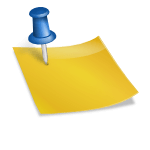
![How to download Roblox on PS4? [Easy way to play Roblox on Playstation] Roblox-on-PS4](https://techzpod.com/wp-content/uploads/2021/06/Roblox-on-PS4-1.webp)


![How to Trade on Roblox in 2023? [Beginners Guide] trade on roblox guide](https://techzpod.com/wp-content/uploads/2021/08/Trade-on-Roblox.webp)
![[FIX] How to Fix Discord not detecting Microphone? (8 Fixes to Try) Fix-Discord-Not-Detecting-Mic-issue](https://techzpod.com/wp-content/uploads/2022/02/Fix-Discord-Not-Detecting-Mic-issue-150x150.jpg)
Leave a Reply