Generate a Custom Link in Discord: Discord is one of the most popular apps that let you connect with people who have similar interests as you. You can create servers and channels for like-minded people. .invite them to the server to interact and connect with them.
The common ground to connect can be anything from a video game to some subject that you have to study for college. Here, we’ll tell you how to generate a custom link in discord.
Do you know how to invite other people to your server? Sending a friend request to everyone and then inviting them to join the channel or server can become too tiring and you might not want to do that after some time. The servers and channels also come with unique links of their own.
But the fact that they are often too long can make them less attractive. This article has a solution: you can shorten the URL and make it to your taste!
This article contains:
- About Discord custom link
- How to generate a custom link in Discord
- FAQs
About Discord Custom Link
There is a feature on Discord called the Discord Vanity URL that lets you create and edit links for your channel on Discord. To be eligible to use the feature, the following requirements on your channel/server need to be fulfilled:
- 30 boost
- Boost level 3
- Read-only text channel and it should be at least 1
- If the server is partnered or verified
Discord vanity URL is one of the most amazing features on Discord. It will help you boost your server and target the audience that you want to attract to your channels. You can shorten or customize the invite link as per your requirements.
But why wait till you reach level 3 to enjoy the feature? You can use third-party services to generate a custom link. In the following sections, we are going to show you exactly how to achieve that.
How to Generate a Custom Link on Discord?
There are two methods to get a custom link for your server: through a third-party service disc. Gg and through Discord Vanity URL. The steps are as follows:
Method 1: disc.gg
Disc.gg is a third-party service that will let you use all the features of Discord vanity without charging anything!
1: Go to the official website of the disc.gg
2: Now login to Discord by entering the username and password.
3: A pop-up will open up asking for your authorization.
4: On the right side of the screen, you’ll see an option that says “Create new link”
5: A pop-up will open on your screen now.
6: Go to Server and then Choose a link type.
7: A pop-up will open up asking for a link. Enter the normal discord link that is generated in Discord.
8: Now in the “choose your link section”, enter the customizations that you wish to see.
Simply save the changes you made and your custom link is ready!
Method 2: Discord Vanity URL
Discord vanity feature is available to you only when you either hit 30 boosts or level 3. Once you’ve achieved that, follow the steps below:
1: Go to the channel’s Settings.
2: Now right-click on the Server and then select Server Settings.
3: Now navigate to Vanity URL from the panel that is on the left-hand side and then click on it.
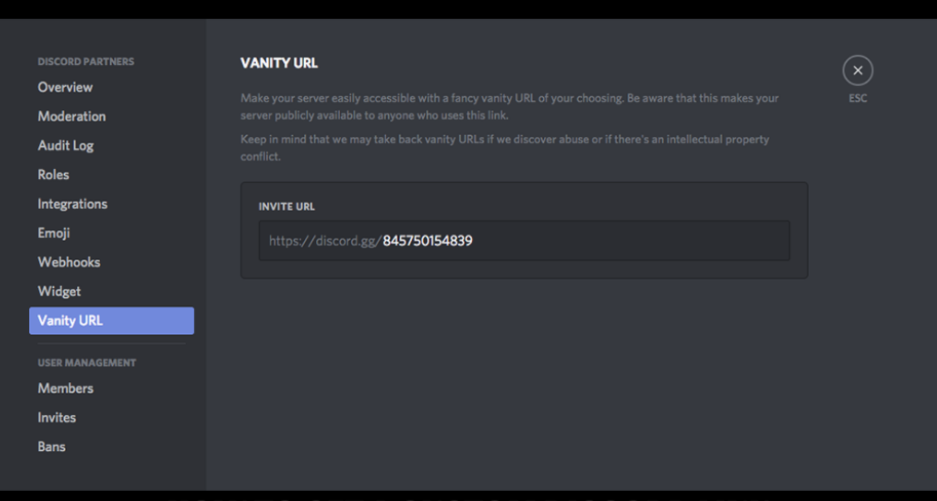
All that is left to do is type out the custom link that you want and save the changes.
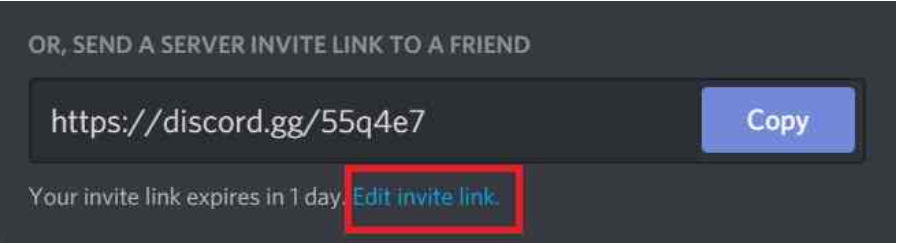
FAQs
Q1. Is the third-party service disc.gg safe to use?
Ans: The website is safe to use and it does not store your login details or password at all.
Q2. Can you create a custom link on Discord?
Ans: Yes, you can shorten the link and add customizations. However, the basic link remains the same.
Q3. Why don’t I see the Discord Vanity URL option?
Ans: To be able to use the Discord Vanity feature, you need to either have 30 boosts or reach level 3. Even if one of the mentioned requirements is achieved, the Discord Vanity feature will be available to you.
Leave a Reply