Any communication platform is incomplete without emojis. They make your conversations more expressive and fun! Discord has become one of the most popular apps for talking to friends and meeting new people with similar interests. You can have fun movie sessions or stream our games online with your friends using the app. Here, we will discuss How to Add Emojis to Discord?
But what if you feel tired of using the same emojis everywhere? Discord has a solution for that! This app is open-source and hence you can not only create your bots and channels but also add custom emojis to your Discord. This article will take you through both the methods and give you easy steps to follow to add custom emojis.
This article contains:
- How to add emojis to discord
- FAQs
Table of Contents
How to add emojis to Discord
You can add regular as well as custom emojis to discord. All you need to follow the steps given below.
How to add regular emojis to Discord
It has become a habit for many to use emojis while texting. You can do this in Discord too, very simply. One way is to use the emoji menu.
This is the regular menu that you can see on every app. You can access this menu by clicking on the grey smiley face next to the text you’ve just typed.
This is available on both your PC and mobile both. This menu shows you not only the regular emojis but all Discord-exclusive ones. A segment for your recent and most frequently-used emoji is also available.
Another way to add emoji to spice up your conversation is by typing out the name of the emoji you want to use.
You just have to type in the name of the emoji in between colons and the emoji will pop up.
This method is a tiny bit more tedious since you will also have to know the name of the emoji you wish to use. However, this can be used for all the basic emojis like smile, anger, teary-faced, sad, etc, and use the emoji menu for the rest of the emojis.
How to add custom emojis to Discord
Did you know that you can now create emojis and add them to a Discord server?! And it’s fairly simple! All you have to do is seek necessary permissions from the server owner and you are set to go.
Below are the steps you’ll need to upload custom emojis to Discord. Note that you’ll need to use a browser or desktop version of the app to use this feature.
1. Go to the server that you want to upload the emoji to and click on the arrow that appears beside the name of the server.
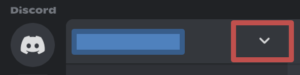
2. Navigate to Server Settings and click on it.
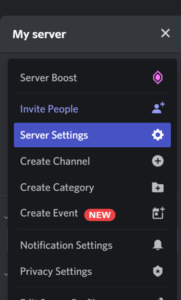
3. From the menu on the left, go to Emojis and click on Upload emoji.
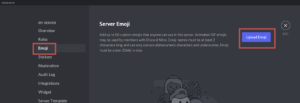
4. Now simply select the image you want to upload and click OK.
And voila! The image has been added as emoji. Discord also adjusts the size and quality for you so that you have a smooth experience. If you want some additional features such as using the same emoji across servers or adding more emojis, you’ll have to get the Nitro subscription of Discord. Don’t worry; we have an article for that too.
FAQs
Q1. How many emojis can I add to a sever?
Ans: Discord has a limit of 50 emojis that can be custom added to servers.
Q2. I have added emoji to Discord but I can’t see it?
Ans: You might have added the emoji to a different server than the one you are currently using. Discord Nitro will help you in getting access to emojis across servers.
Q3. I can’t see the option to add emojis on my Discord mobile?
Ans: you cannot add custom emojis on the mobile app. You will have to use either the browser version or the desktop app.
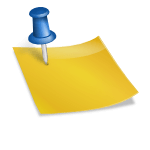
![[FIX] How to Fix Discord not detecting Microphone? (8 Fixes to Try) Fix-Discord-Not-Detecting-Mic-issue](https://techzpod.com/wp-content/uploads/2022/02/Fix-Discord-Not-Detecting-Mic-issue-150x150.jpg)
![How to Fix Discord Notifications Not Working? [Easy Fix Android & PC] Fix-Discord-Notifications-not-Working-on-Android & PC](https://techzpod.com/wp-content/uploads/2022/03/Fix-Discord-Notifications-not-Working-on-Android-PC-150x150.jpg)

Leave a Reply