Cross Out Text Discord: Cross out or strike out have the same meaning in terms of texting or messaging someone. If someone wants to strike out a text, it means to cut the text by a single line i.e Information gathering. We use cross out or strike out or strikethrough text when we write something wrong and want to cut the words instead of removing them.
Table of Contents
How to Cross Out Text in Discord?
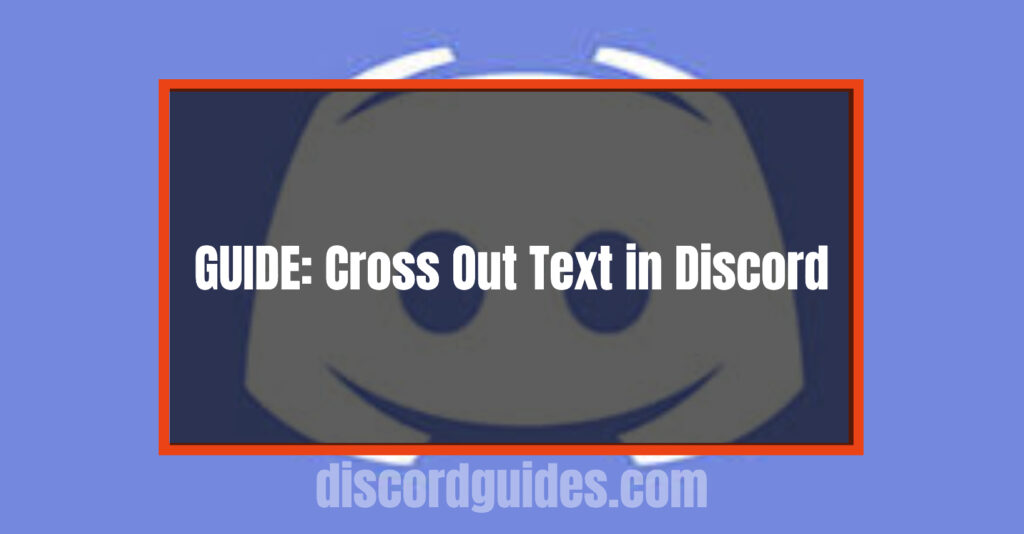
Strikethrough Text on Discord
Users can strike through or cross out texts in Discord with the use of the tilde (~) key. Tilde key(~) is just below the escape key (top-left) on the keyboard. One can cross out text by putting two tildes between the text.
Syntax to cross out text: ~~ [your text goes here] ~~
For example, if you wish to cross out the following, Discord is a splendid application, write it as: ~~ Discord is a splendid application ~~
The output of the above statement is:
Discord is a splendid app
An alternate way to Cross Out texts in Discord
The alternative way to cross out texts on Discord is by using context menus. If someone is using a Desktop or browser version of Discord, one has to use context menus.
The following are the steps to cross out texts:
- Type the text then hover and highlight it until a small black bar appears.
- Now, with the help of the keyboard, tap the ‘B’ button to bold the text, the slanted ‘I’ to italicize, and then strike out with ‘S’ to cross out.
Various Text Formats in Discord
The various text formats available on Discord are as follows:
Bold a text
Method to Bold text on Discord: It can be formed by an asterisk (*). To bold a text, we have to insert two asterisks (**) before and after the text.
Syntax: **[ Your text goes here ]**
For example, **bold text**
The output of the above statement is: bold text
- Check out are detailed guide on How to Bold Texts in Discord.
Italicize a text
Method to Italicize a text on Discord: Just like bolding a text, Italicizing a text on Discord can also be formed by an asterisk (*). Instead of using two-two asterisks before and after the text, we will use a single asterisk between the text.
Syntax to Italicize text: *[ Your text goes here ]*
Example to show *Italicize text*
The output of the above statement is:
Example to show Italicize text.
- Check out are detailed guide on How to Italicize Texts in Discord.
Underline a text
Method to Underline a text on Discord
Underlining a text on Discord can be formed by an underscore (_). To underline any message, we have to put two underscores (__) before and after the text.
Syntax to Underline text: __[ Your text goes here ]__
Example to show __underline text__
The output of the above statement is:
Example to show underline text.
- Check out are detailed guide on How to Underline Texts in Discord.
Highlight texts on Discord
Method to Highlight texts on Discord: Highlighting a text on Discord can be done with the help of the Backtick Key (`). The Backtick key is present just before the 1 button on the keyboard (top-left). To highlight messages, we have to put backtick (`) before and after the message.
Syntax to Highlight text: `[ Your text goes here ]`
Example to show `highlight text`
The output of the above statement is:
Example to show highlight text.
- Check out are detailed guide on How to use Code Blocks & Formate text in Discord.
How to Combine Text Formats in Discord
Following are the combined text formats that are available on Discord :
Bold and Italicize texts
To bold and italicize texts, users can use the asterisk key (*). Users can bold and italicize a text by putting three asterisks (***) before and after the text.
Syntax to Bold and Italicize text: ***[ Your text goes here ]***
Example to show ***bold & italicize text***
The output of the above statement is:
Example to show bold & italicize text.
Underline and Bold text
To Underline and Bold texts on Discord, users can use an asterisk (*) and an underscore Key (_). They can Underline and Bold the text by putting two underscores (__) and two asterisks (**) respectively before and after the text.
Syntax to Underline and Bold text: __**[ Your text goes here ]**__
Example to show __** Underline and Bold text**__
The output of the above statement is:
Example to show Underline and Bold text.
Underline and Italicize text
To underline and italicize any message on Discord, users can use an asterisk (*) along with an underscore Key (_). They can underline and italicize the text by putting two underscores (__) and asterisks (*) respectively before and after the text.
Syntax to Underline and Italicize text: __*[ Your text goes here ]*__
Example to show __* Underline and Italicize text*__
The output of the above statement is:
Example to show Underline and Italicize text.
Underline, Bold, and Italicize text
To underline, bold, and Italicize any text, users can use an asterisk (*) and an underscore key (_). They can Underline, bold, and Italicize texts by putting two underscores (__) and three asterisks (*) respectively before and after the text.
Syntax to Underline, Bold and Italicize text: __***[ Your text goes here ]***__
Example to show __*** Underline, Bold and Italicize text***__
The output of the above statement is:
Example to show Underline, bold, and Italicize text.
Italicize and Strikethrough Text
To Italicize and strikethrough text on Discord, users can use the tilde (~) and the asterisk Key (*). They can Italicize and strike the text by putting tilde and asterisk (*) respectively before and after the text.
Syntax to Italicize and Strikethrough text in Discord: ~*[ Your text goes here ]*~
Example to show ~* Italicize and Strike Out text*~
The output of the above statement is:
Example to show Italicize and Strikethrough text
Highlight text with a line on Discord
Highlight texts with a line on Discord can be done with the help of the Backtick Key (`). The Backtick key is present just before the 1 button on the keyboard (top-left). To highlight the text, we have to put three backticks (`) before and after the text.
Syntax to Highlight text: “`[ Your text goes here ]“`
Example to show “`highlight text with a line“`
The output of the above statement is:
Example to show highlight text with a line.
Today, Discord is one of the top platforms used by gamers, programmers, and developers to share their ideas and problems through different servers. It’s easily available on the internet for both, desktops as well as mobile applications. While conversing with friends using text messages, there is a must to understand the concept of how to use various text formats such as strikeout text, bold text, underline text, etc in Discord.

![How to Trade on Roblox in 2023? [Beginners Guide] trade on roblox guide](https://techzpod.com/wp-content/uploads/2021/08/Trade-on-Roblox.webp)
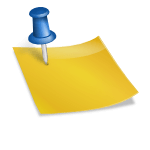
![[FIX] How to Fix Discord not detecting Microphone? (8 Fixes to Try) Fix-Discord-Not-Detecting-Mic-issue](https://techzpod.com/wp-content/uploads/2022/02/Fix-Discord-Not-Detecting-Mic-issue-150x150.jpg)
![How to Fix Discord Notifications Not Working? [Easy Fix Android & PC] Fix-Discord-Notifications-not-Working-on-Android & PC](https://techzpod.com/wp-content/uploads/2022/03/Fix-Discord-Notifications-not-Working-on-Android-PC-150x150.jpg)
Leave a Reply