How to Log Out of Discord: The right to privacy and security is one that is held by each and every individual without any exclusion. In the digital landscape, especially in social media, privacy can be kept secure by creating personal accounts which ensure this security. The user of a personal account can sign in, sign out and even delete it according to their convenience. This article delves into the method of logging out of the Discord application on any platform, be it Windows, Android, or iOS.
According to various sources, Discord has 100 million users in a month or Monthly Active Users (MAUs). A majority of its users are from the gaming community and they have very high regard for their Discord account. So it can definitely be an aggravating matter when something damaging happens to your account, especially when there are lots of private data and chats attached to it. Once you shut down your account permanently the procedure to bring it back is very distressful and arduous. A much more efficient way is to disable your Discord account as opposed to deleting it or even logging out from all your devices that harbor Discord with just a click.
Safety is a tricky concept when it comes to sites or apps with open chat allocation. The risk factor is always existent. But with the right privacy settings and effective monitoring, Discord can be browsed safely. One of the best ways to avoid any form of risk would be to participate in private servers amongst people you previously know about and accept friend requests from them that you know of.
If you feel that your Discord account is at risk, make sure to check out the following content for alternate options to dealing with this issue is discussed.
Discord is a great application launched in 2015 as a digital distribution platform intended for creating communities. The software particularly struck a chord in the gaming community due to its unique features which made it favorable to them. In Discord, players can join a server specifically dedicate to a game. As the servers rose to popularity, admins were given the option to add channels for certain topics or incorporate game modes. Users of the application can communicate within their joined groups through voice calls, video calls, and text messages as well. Even though a lot of games today are included with various communicative features. Discord’s main competitor in the market currently is skype but their functionalities are different.
Using your ID to login into your account through the portal automatically generates the logout option.
Table of Contents
Logging Out of Discord on Android and iOS
Signing out from a Discord account on an Android device is relatively simple. Start with opening the Discord application and then follow the instruction as given below:
- Launch the Discord app on your mobile phone or tablet. The icon of the application is a white game controller placed on a light-blue circle.
- Tap the three horizontal-lined icons. You can find it in the upper-left corner of your screen. It will open up the main navigation panel as you click it.
- Swipe your screen to the right to open the menu bar
- Click the white gear icon on the menu at the lower-right part of your screen to launch your user settings page.
- Tap the white box icon beside the right arrow, placed beside the three vertical dots in the upper-right sect of your screen.
- With that selection, you have successfully logged out of your Discord account from your Android or iOS device.
Logging Out of Discord from Windows or Mac
Discord’s performance on any system is deemed to be close to flawless due to its flexibility as software. Its functions and settings can let it run on a variety of devices. With such great adaptability to any ecosystem, the login and logout processes are the same in both the desktops’ operating systems.
- Open the application. The icon remains the same for the PC software as well and is labeled as Discord as well, to avoid any confusion.
- In a Windows platform, you will be able to find it in the Windows menu, whereas on a Mac OS, it could be found on the Launchpad.
- If you intend to access Discord through your web browser, visit Discord’s official website.
- You will find the way to the User Settings panel through the button near your username at the base of the screen, towards the left side
- Scroll down to the left-hand side column and press on the Log Out option. This will instigate a verification window.
- Click on Confirm to log out successfully.
Logging Out from All Devices
This is one of the most helpful features of Discord and it aids to safeguard the privacy of the users. You are put in a horrible situation when you face the possibility of someone anonymous or known, is using your Discord account from a different location. The option of signing out from all devices provided by Discord helps with this cause. With this feature through changing some of the settings in your application, you can sign out from all devices, no matter wherever your account is being accessed and utilized.
There are chiefly two ways this can be done.
By altering your Discord account password:
- As soon as you realize that your account is being used by someone else without your authorization, login into your account and advance to change your password.
- Include symbols, numbers, and uppercase letters and also lengthen it to 14 characters or more to create a sturdy password. You can also help the cause by changing your username, although it isn’t deemed necessary.
- With a change in the password of your account, Discord automatically takes your account away from the devices it has been affiliated with, very much like the procedure of password changes in Facebook and Instagram, with which you might be familiar.
Allow two-factor authentication:
As applied in Gmail, this is a prime safety feature allocated for your account in Discord. By enabling this authentication feature, you will have to type in a 6 digit code along with your password each time you try to log in to your Discord account.
Even if you’ve previously allowed for the two-factor authentication system to function, you will still be able to sign out of Discord from all the devices which might have access by further disabling it. It is always advised to keep the authentication function enabled for the security of your account in the future.
While this option of logging out of Discord from the various devices it might be tied to it exists, many searches for ways to completely delete the account they hold. This is of course possible for Discord allows you to do as you please with your account (within the bounds of their policies), even to move to its deletion. Apart from the security reasons for which the above solutions are given, you are completely free to do it.
Although you do have to give some serious thought to it because you have to recognize the fact that there are a lot of private and personal data associated with your account. This could be significant and thus to lose it would be a matter of concern. You also have the alternate option to disable your account in Discord, a function very similar to the Deactivation option provided on Facebook. Going with this option prior to a movement to delete the account permanently would be a better decision. This will help you to reassess the situation and mull over the need for permanent deletion while both keeping your private data and personal chats safe as well as temporarily shutting down your account. When you disable your account, it will temporarily and completely hide your account from the internet, until you toggle the ‘disable’ feature to ‘enabled.’
![How to Fix Discord Notifications Not Working? [Easy Fix Android & PC] Fix-Discord-Notifications-not-Working-on-Android & PC](https://techzpod.com/wp-content/uploads/2022/03/Fix-Discord-Notifications-not-Working-on-Android-PC-150x150.jpg)
![How to Trade on Roblox in 2023? [Beginners Guide] trade on roblox guide](https://techzpod.com/wp-content/uploads/2021/08/Trade-on-Roblox.webp)
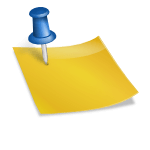
![[FIX] How to Fix Discord not detecting Microphone? (8 Fixes to Try) Fix-Discord-Not-Detecting-Mic-issue](https://techzpod.com/wp-content/uploads/2022/02/Fix-Discord-Not-Detecting-Mic-issue-150x150.jpg)

Leave a Reply