Connect Spotify to Discord: Spotify is one of the coolest apps to listen to music. With its premium features, you can listen to music ad-free and even connect with your friends and listen along with them. But if you use Discord, you don’t even need to pay for a premium account to enjoy the features! In this article, we’ll discuss how to connect Spotify to Discord.
Discord has an integration feature that lets you connect Discord to various other apps like Instagram, Facebook, and Spotify.
When you are listening to Spotify through Discord, your friends can see a Status that says ‘Listening to Spotify’.
They can even connect to your audio and listen to what you are listening to.
Table of Contents
How to Connect Spotify to Discord
Follow the steps given below to connect your Spotify to Discord on your mobile and PC.
How to Connect Spotify to Discord on PC
The steps are as follows:
1: Go to User Settings in the Discord app.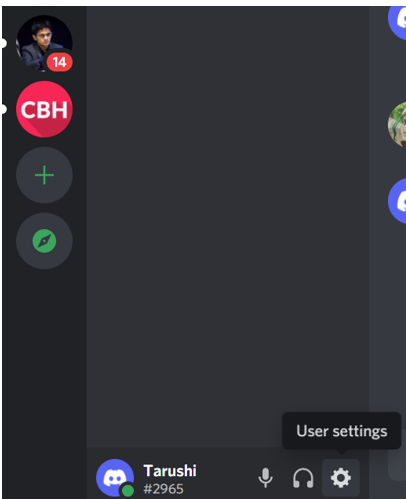
2: Navigate to Connections and click on it.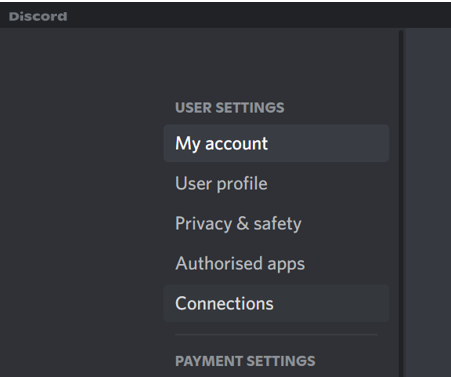
3: Now click on the Spotify icon.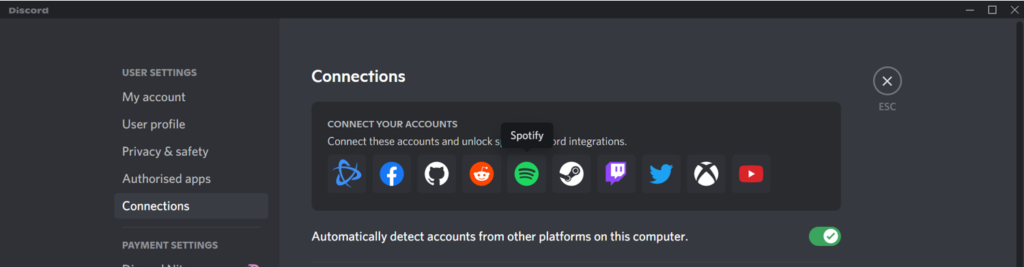
4: You’ll be redirected to a webpage where you’ll be required to log in to Spotify.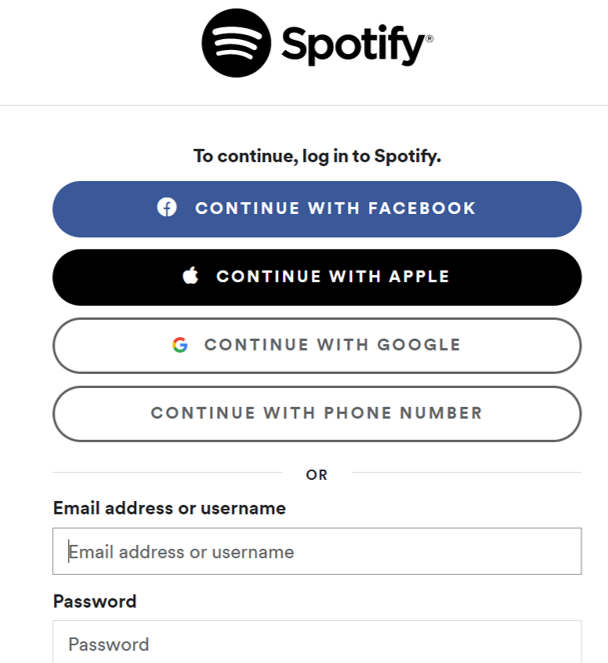
After you’ve authorized Discord to use Spotify, your accounts will be linked. For your friends to be able to see your Spotify status, be sure to toggle on the required options.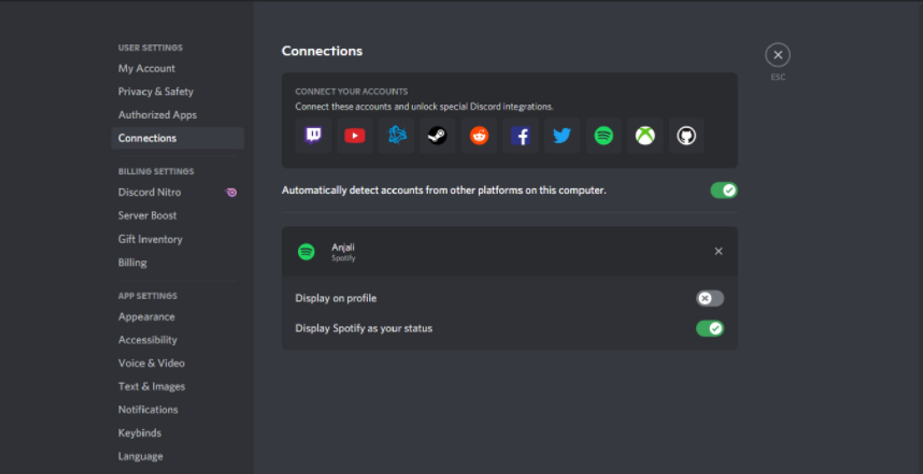
How to Connect Spotify to Discord on Android Phone
This section will cover the steps required to connect Spotify to your phone – android and Apple both. The steps are as follows:
1: Open the Spotify app and go to User Settings.
2: Navigate to Connections and tap on it.
3: On the right side, you’ll see an option to Add. Tap on it.
4: From the list of options, click on the Spotify icon.
5: You will now be redirected to a web page where you’ll need to log in to Spotify.
Once you’ve logged in successfully, your Discord and Spotify accounts will be linked together. For your friends to be able to see your Spotify status, be sure to toggle on the required options.
How to Listen Songs with Friends on Discord with Spotify
Now that you’ve learned how to connect both Spotify and Discord, you must be eager to listen to songs with your friends. Below you’ll find steps to do the same:
1: Click on your friends’ profiles to see what song they are listening to.
2: If you and they have a premium account, you’ll get an option to directly Listen along with them.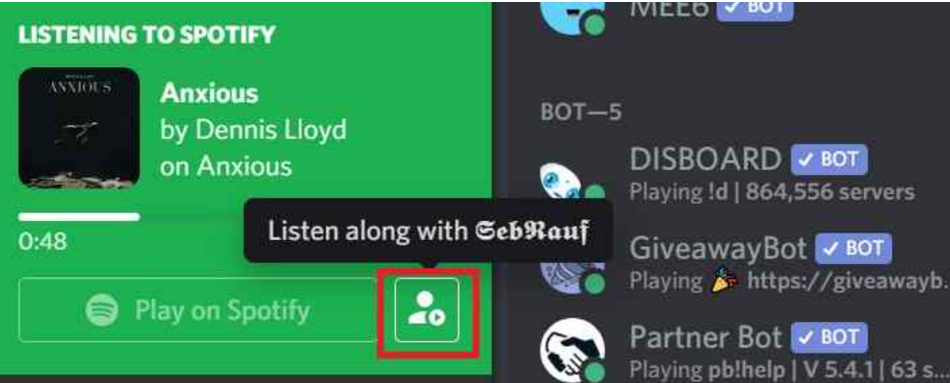
3: If you are not premium users, you both can join a channel and connect to audio. This way they can hear what you are listening to.
How to disconnect Spotify from Discord
The below steps are applicable on your mobile as well as on PC. Follow them to disconnect your Spotify account from Discord:
1: Go to User Settings on the Discord app.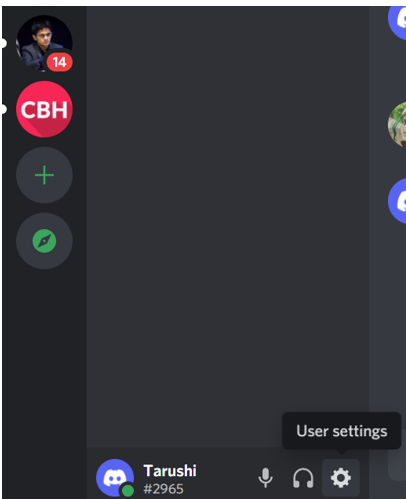
2: Navigate to Connections and click on it.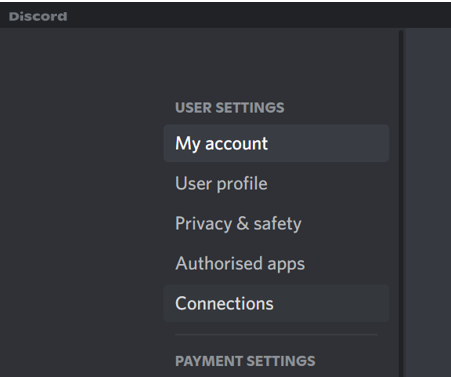
3: Besides the Spotify icon, you’ll see an X. Just click on it.
And that’s it!.
FAQs
Q1. Can I listen to music along with a friend even if I don’t have Spotify premium?
Ans: Yes, by linking your Spotify account to Discord, you can let your friends join in on your music too.
Q2. Is it safe to connect Spotify to Discord?
Ans: Yes, it is perfectly safe. Discord has a strict privacy policy and Discord does not save your Spotify password.
Q3. Can I change the song playing on my friend’s profile if we both are connected via audio?
Ans: No, the control of the navigation inside Spotify remains with the person whose account it is that you are listening to.
![How to Fix Discord Notifications Not Working? [Easy Fix Android & PC] Fix-Discord-Notifications-not-Working-on-Android & PC](https://techzpod.com/wp-content/uploads/2022/03/Fix-Discord-Notifications-not-Working-on-Android-PC-150x150.jpg)
![How to download Roblox on PS4? [Easy way to play Roblox on Playstation] Roblox-on-PS4](https://techzpod.com/wp-content/uploads/2021/06/Roblox-on-PS4-1.webp)
![How to Change Your Birthday on Roblox? [Easy Ways] How to Change Your Birthday on Roblox? [Easy Ways]](https://techzpod.com/wp-content/plugins/contextual-related-posts/default.png)

![[FIX] How to Fix Discord not detecting Microphone? (8 Fixes to Try) Fix-Discord-Not-Detecting-Mic-issue](https://techzpod.com/wp-content/uploads/2022/02/Fix-Discord-Not-Detecting-Mic-issue-150x150.jpg)
Leave a Reply