Change Your Nickname On Discord: Discord is an amazing way to connect to your friends, fellow gamers, and like-minded people. Among various customization options ranging from appearance to functionality, you can also change your nickname on the platform.
If you are a huge fan of a football club or simply love to kill it in games and want to wear your heart on the sleeve, worry no more! In this article, you’ll find proper steps to change your nickname on discord, for both your computer and mobile both.
An important point to note is that discord allows you to change your nickname only once in 30 minutes, so be sure with whatever nickname you choose, especially for the next 30 minutes! Also, note that the username and nickname are two separate things.
The username is what your friends will see in the friend list whereas the nickname is unique to every server and you can change nicknames as per the server’s requirements.
Table of Contents
Change Nickname using the Discord Server
If you use the discord app or the website follow the below steps:
Method 1:
- Open the discord app or the website.
- From the list of servers on the left side of the screen, select the one you want to join.
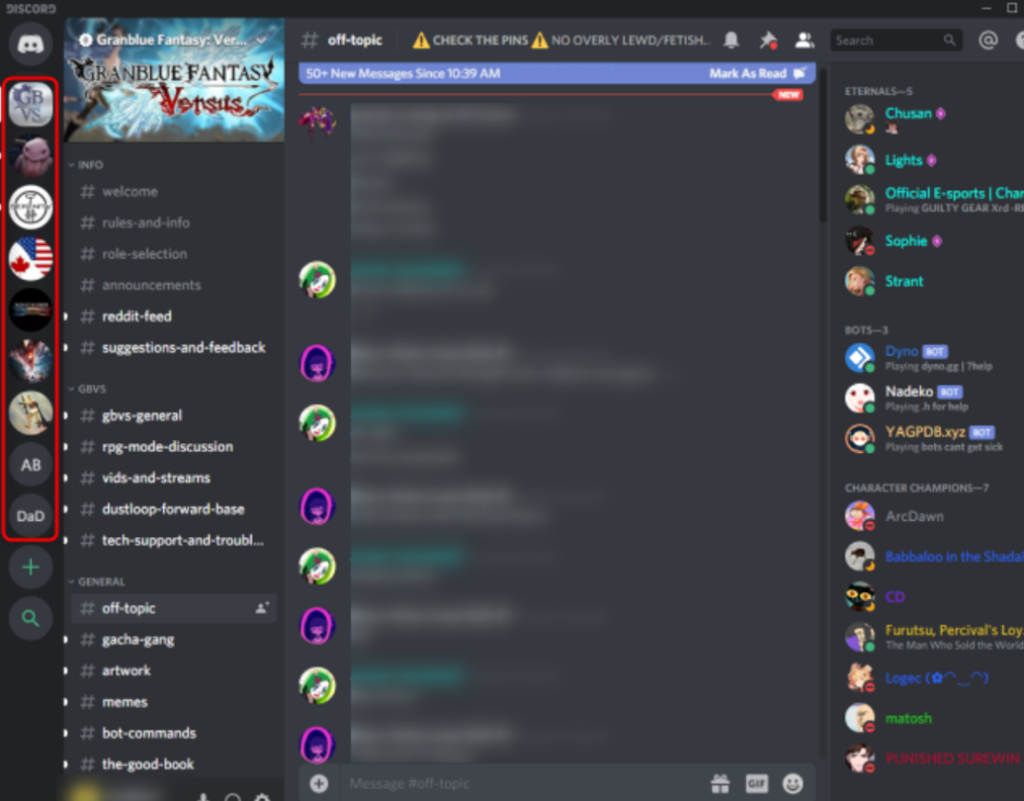
- Once the server is opened, click on the arrow beside its name on the top.
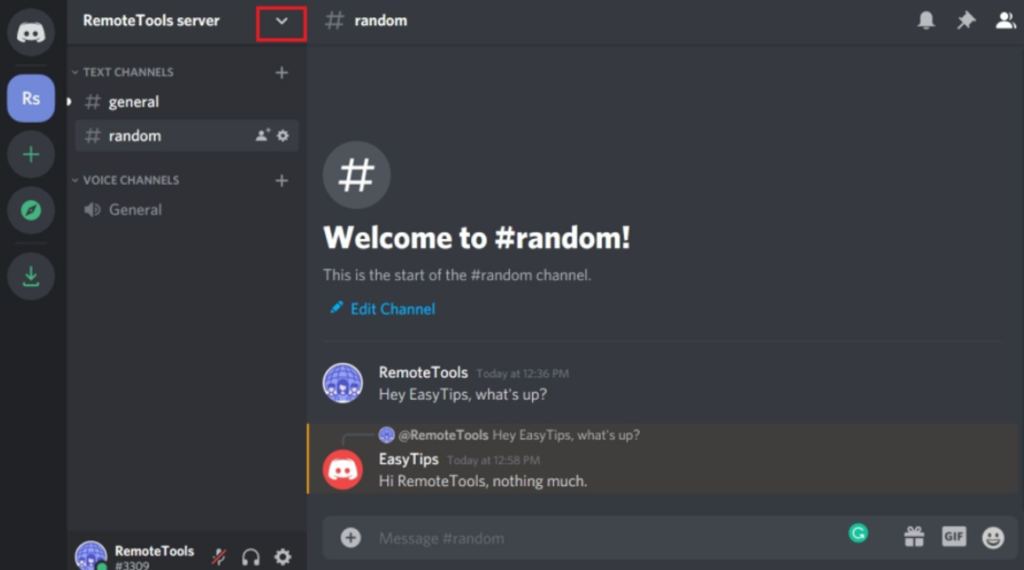
- A drop-down list will now appear. Navigate down and click on the Change Nickname
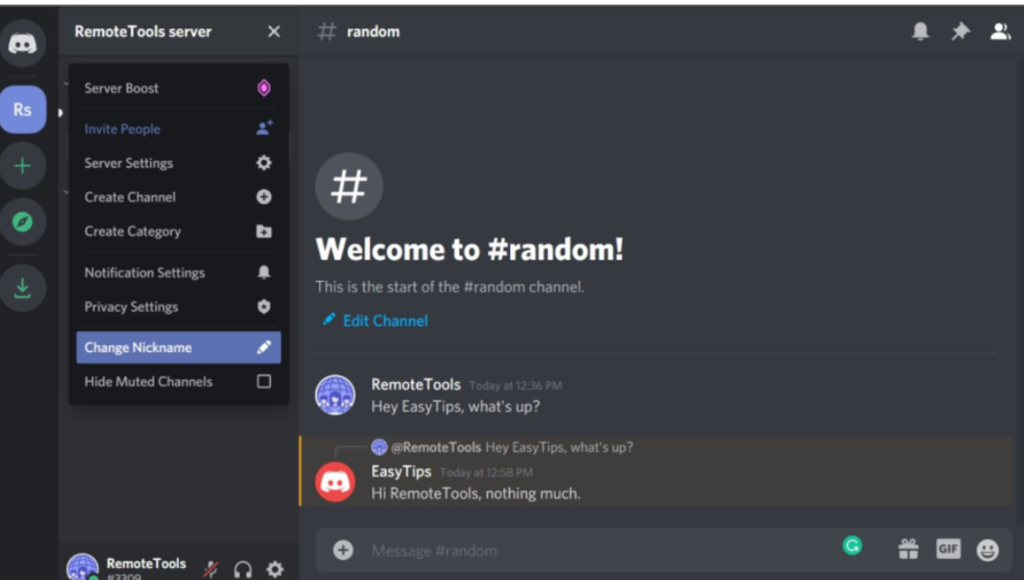
- A pop-up will open where you will be required to type in your nickname.
- After you are satisfied with your new name, click on
Method 2:
- Open the discord app or the website.
- In the messaging area of the server you desire, right-click on the username.
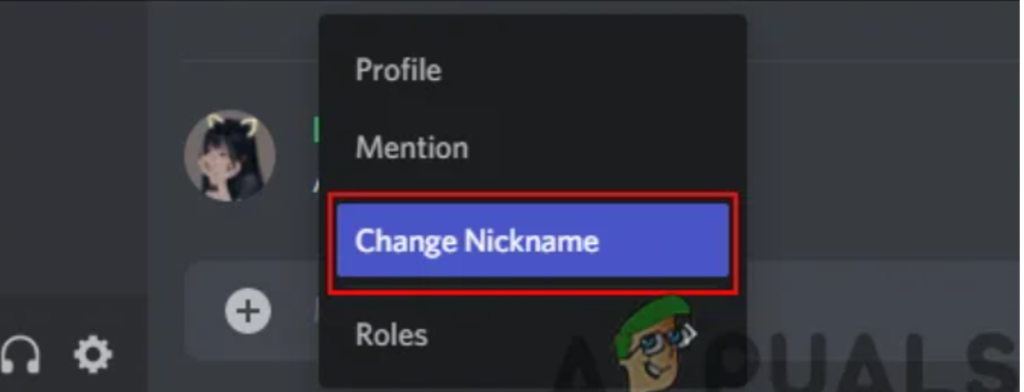
- From the drop-down list, select the Change Nickname
Change Nickname using a shortcut
This method is very quick and short. The steps are:
- Open the discord app or the website.
- Select the server that you want to change your nickname in.
- Type /nick and then type the new nickname you want.

- Press the enter key and your nickname will be saved.
Steps to Change Discord Nickname on Phone:
- Select the server you want you to change your username in.
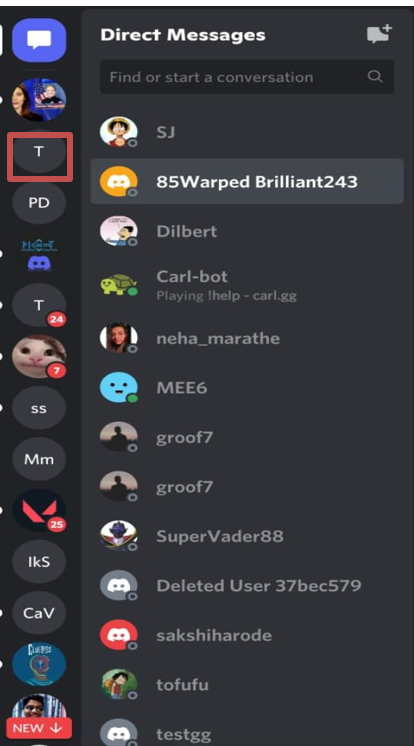
- Click on three dots on the top right of the screen.
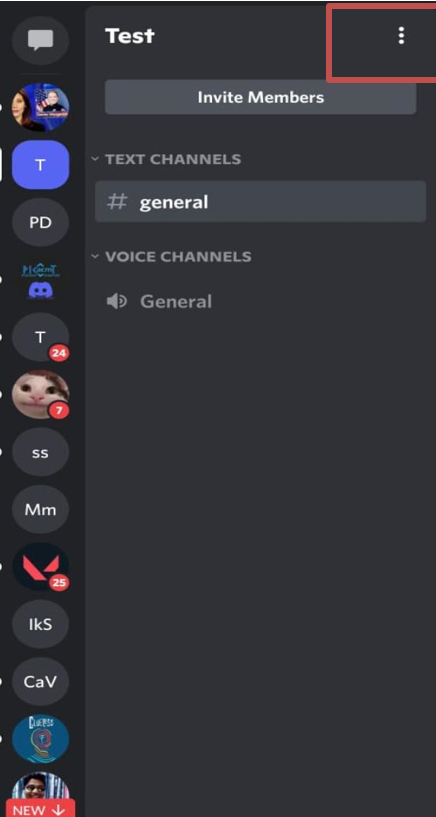
- A pop-up will open where you’ll have to re-type your nickname.
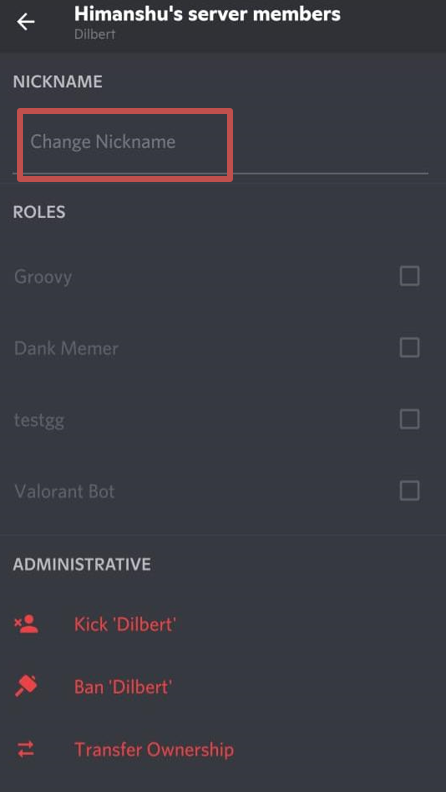
FAQs:
Although all the servers allow you to change your nickname by default, some servers deny users the privilege to change nicknames. If that is the case, you need to seek the owner’s permission.
These easy steps will guide you to change your nickname effortlessly. If you face any other issue or have a query, we are there to help you through it!
Q1. How often can I change my nickname?
Ans: Discord allows you to change your nickname once every 30 minutes.
Q2. Is my username the same as my nickname?
Ans: No, these two are separate things. The username is what your friends will see in the friend list whereas the nickname is unique to every server.
Q3. Can I have different nicknames for different servers?
Ans: Yes! You can have a formal name for your school/college server and a different, informal nickname on your friends’ server.
Q4: Can I see a member’s username even though they have a different nickname?
Ans: Yes, you can. Simply mention that person or click on their profile to view their username and nickname.
Q5. Do I need some permission to change my nickname?
Ans: Not generally. Usually, all servers allow you to change your nickname by default. In case some server doesn’t allow it, all you need to do is ask the owner.
![How to Change Your Birthday on Roblox? [Easy Ways] How to Change Your Birthday on Roblox? [Easy Ways]](https://techzpod.com/wp-content/plugins/contextual-related-posts/default.png)
![[FIX] How to Fix Discord not detecting Microphone? (8 Fixes to Try) Fix-Discord-Not-Detecting-Mic-issue](https://techzpod.com/wp-content/uploads/2022/02/Fix-Discord-Not-Detecting-Mic-issue-150x150.jpg)
![How to Fix Discord Notifications Not Working? [Easy Fix Android & PC] Fix-Discord-Notifications-not-Working-on-Android & PC](https://techzpod.com/wp-content/uploads/2022/03/Fix-Discord-Notifications-not-Working-on-Android-PC-150x150.jpg)

Leave a Reply